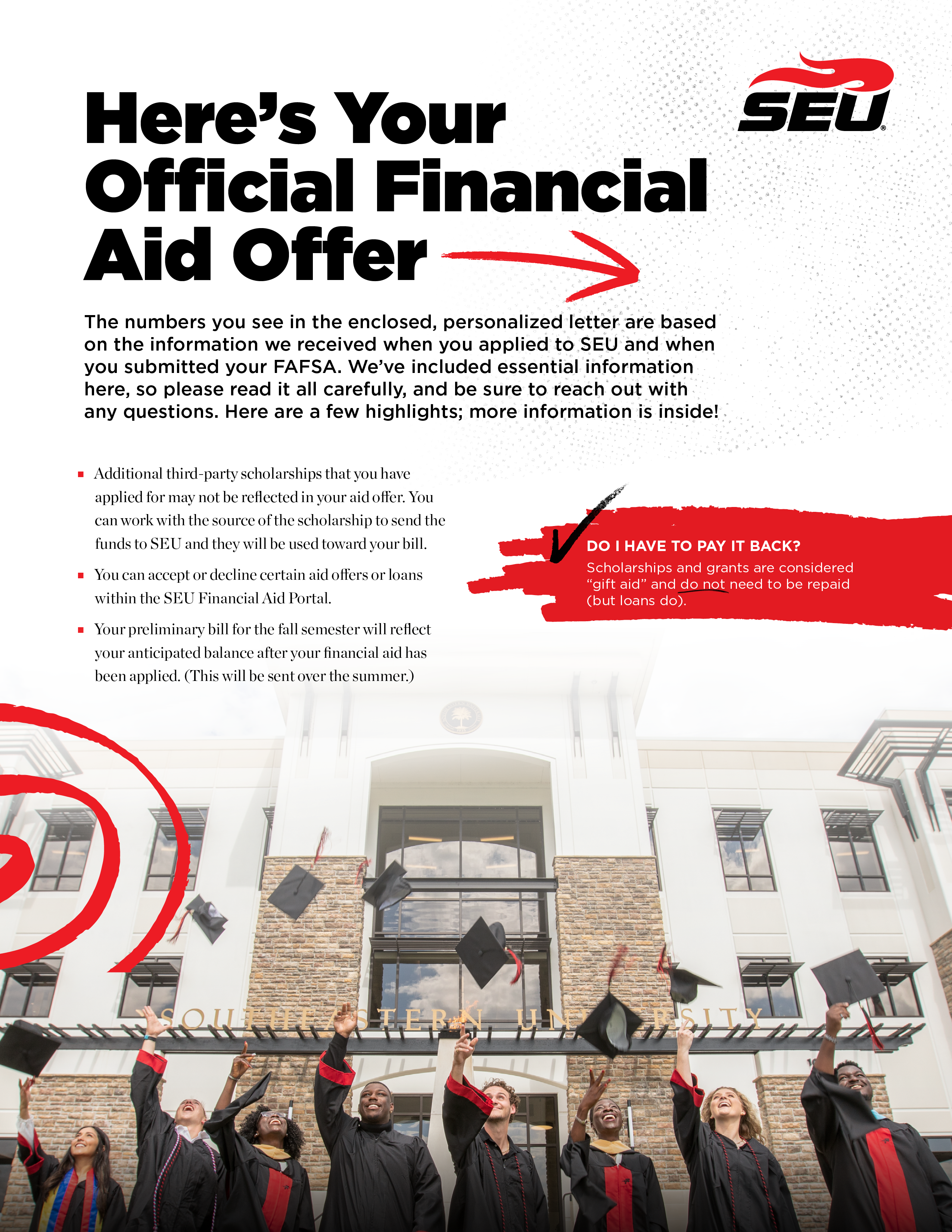Understanding & Using Your Financial Aid
Your financial aid offer can be generated after you have submitted your FAFSA, and you must be accepted to SEU before you will have access to the SEU Financial Aid Portal.
Accessing the Financial Aid Portal
Once you have been accepted to SEU, you will be able to access the SEU Financial Aid Portal,which offers students and their families the ability to manage their aid package. Within the portal, you can check the status of your financial aid offers and complete required forms.
Students must access the SEU Financial Aid Portal to complete their financial aid processing.
Login Instructions
- Visit this link or click the button below.
- If it’s your first time logging in, choose the option “First Time User,” enter your student ID and follow the prompts on the screen to set up your PIN.
- Once you have your PIN, you can access the portal and explore your financial aid information.

Documents & Forms
- Documents and forms required by SEU’s student financial services can be accessed under the “Forms” tab.
- A list of the documents you may still need to provide can be found under the “Documents” tab.
- Submit all required documents through the SEU Financial Aid Portal.
- Visit studentaid.gov to officially take out any government loans.
Traditional Undergraduate Students
Personalized financial aid offer letters are mailed to traditional undergraduate students with an explanatory brochure. Click below to view a sample letter* and brochure.
Online Undergraduate Students
Your financial aid offer details will be emailed to you, but you will still access the SEU Financial Aid Portal to manage your financial aid package.
Master's & Doctoral Students
Your financial aid offer details will be emailed to you, but you will still access the SEU Financial Aid Portal to manage your financial aid package.
*Note: The numbers in the traditional undergraduate sample letter are for illustrative purposes only. Your individual aid offers will vary.
For questions regarding your financial aid offer, contact your enrollment counselor. Or, contact Student Financial Services at SFS@seu.edu
Offer Letter Tutorial
Traditional Undergraduate Students
Check out this video for step-by-step instructions on reviewing your financial aid offer and see some options for calculating your estimated costs.
Then, it’s your turn! You can estimate your costs with our cost calculator.
How to Make a Payment
All Student Types
Payment is due before the first day of the semester unless a payment plan has been set up. SEU accepts several forms of payment. (See below for specifics.)
Students must authorize anyone paying on their account. Here’s how to add an authorized user.
- Log in to JICS
- Select the Student Finances tab
- Select the Nelnet Student Financial Information link
- On the right side of the page, you may add an authorized user, giving them a personal username and password for access and the ability to pay.

For instructions on setting up Parent Portal access, visit this page.
- Log into JICS (student)
- Select the Student Finances tab
- Select the Nelnet Student Financial Information link
- Select “Make a Payment”
- If using a debit or credit card, there is a 2.8% convenience fee for each transaction.
To pay by eCheck, use the routing and checking account information from your bank account. Please enter your banking information as shown in the example below.
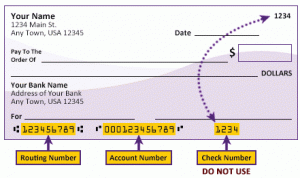
- Routing number will always come first and is exactly 9 digits.
- Account number will vary in length. This may appear before or after the check number. Please include any leading zeros, but omit spaces and non-numeric characters.
- The Check number is not needed — please do not include the check number.
- It is important to enter your banking account information accurately, or your payment cannot be successfully completed. If you have any questions, please contact your bank. Please DO NOT enter your debit card number for this method of payment.
- There is no fee to pay via eCheck (ACH).
Nelnet and Southeastern University have partnered to give students the option of making payments over a 3 to 5 month period.
- For the fall semester, 5 month payment plans can be created no later than the third week of June. Payments will be taken out the first of each month starting in July.
- For the spring semester, 5 month payment plans can be created no later than the last week of November.
Southeastern University has partnered with Flywire for international tuition payments. With Flywire, you can pay your tuition payments from any bank, in any country, in any currency — and at a better exchange rate than banks. Click here to make your payment.
If you are using a college plan (such as a 529) and you are in need of an invoice, please email accountsreceivable@seu.edu.
See the Pay by Mail section above for mailing instructions.
Questions?
Contact Student Financial Services at SFS@seu.edu.